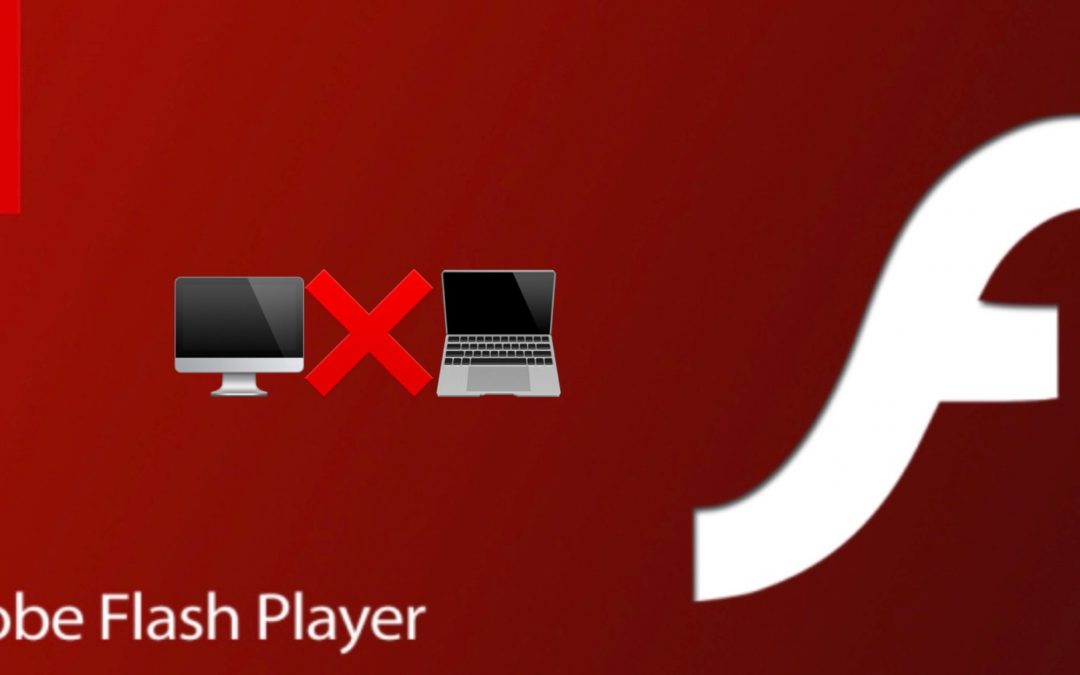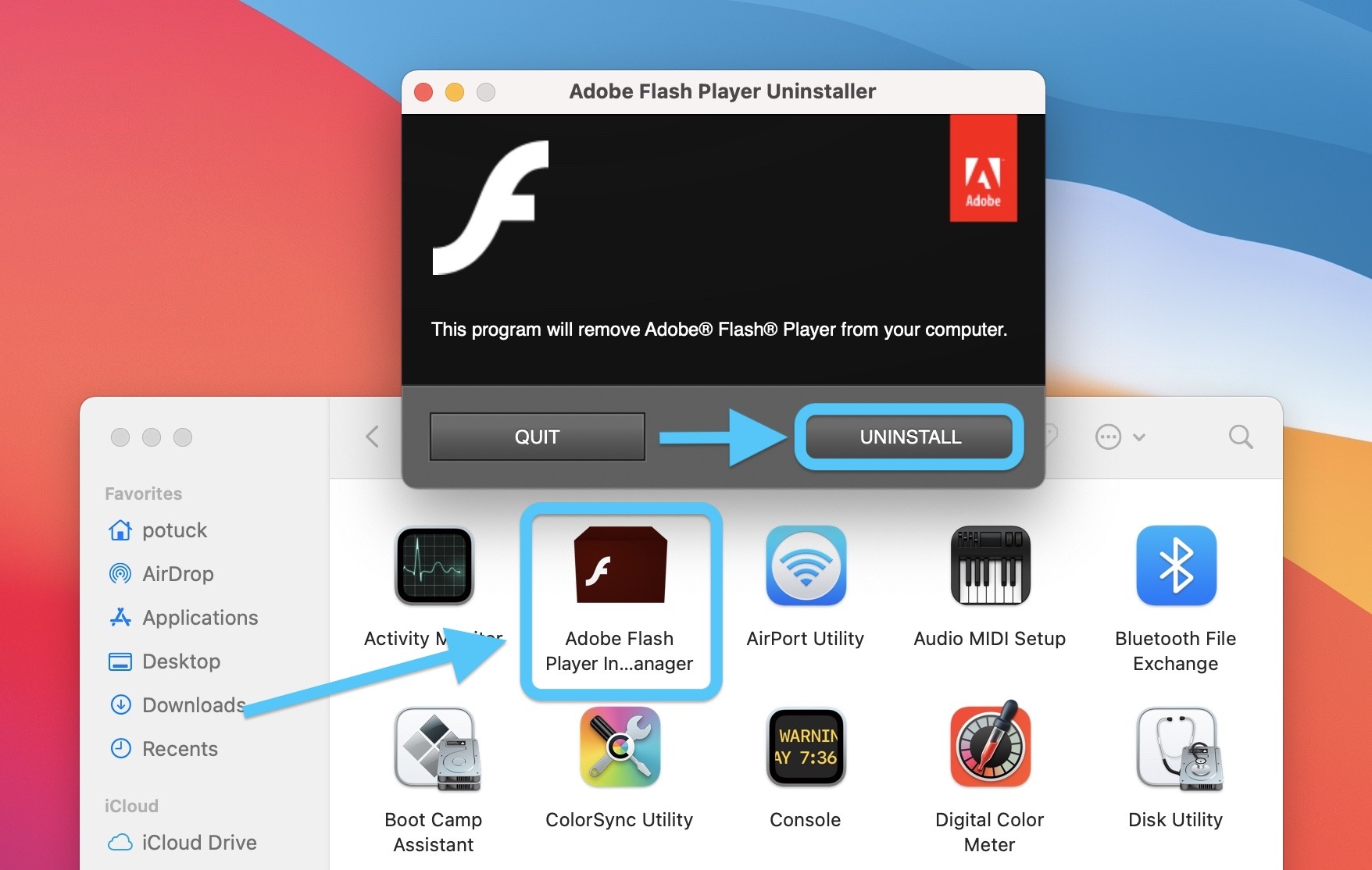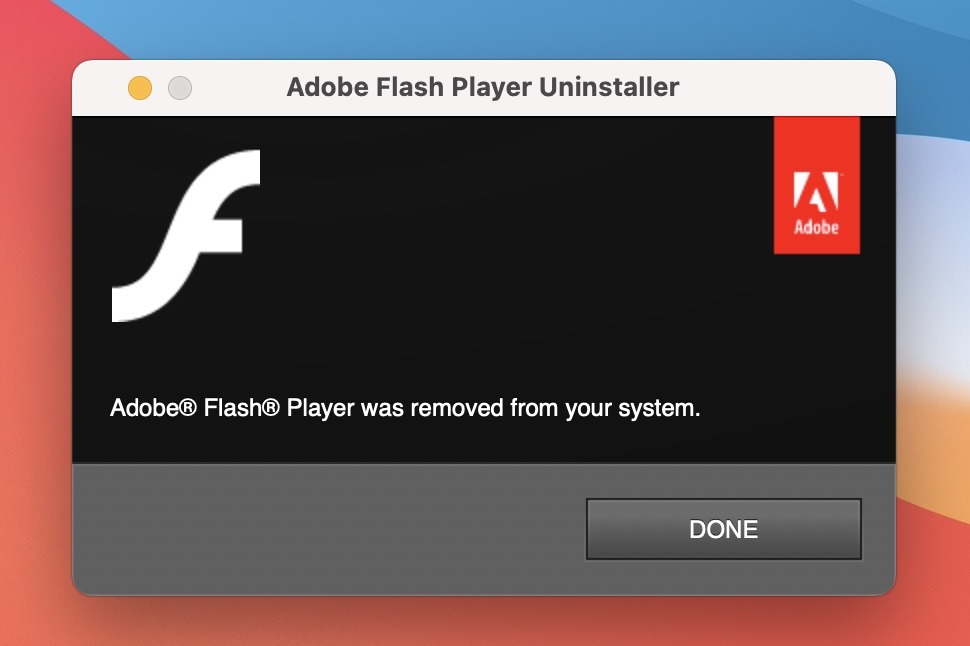After a three-year warning, the end of Adobe Flash has officially happened. Adobe dropped support for Flash as of January 1, 2021. Adobe is strongly recommending that users uninstall it from their computers immediately. We have included a step by step guide on how to fully remove Adobe Flash from your Mac below. In just under two weeks, Adobe will block all Flash content from working in Flash Player.
How to fully remove Adobe Flash from your Mac
Deauthorizing Flash on your Mac
- If you’re privacy conscious, first head to System Preferences > Flash Player (found at the bottom)
- In the top right, click the Advanced tab
- Choose Deauthorize This Computer…
Fully remove Adobe Flash
- Open a Finder window then select Applications, now open Utilities (or search for the app Adobe Flash Player Install Manager)
- Open Adobe Flash Player Install Manager > click Uninstall
- You’ll get a confirmation when it’s been successfully removed
- You can use a third-party app like Clean My Mac or Sensei to search for and remove any extraneous Flash files but for me the official Adobe Flash uninstaller removed everything
Thanks for reading the MacEdge blog.
(Info courtesy 9to5mac)