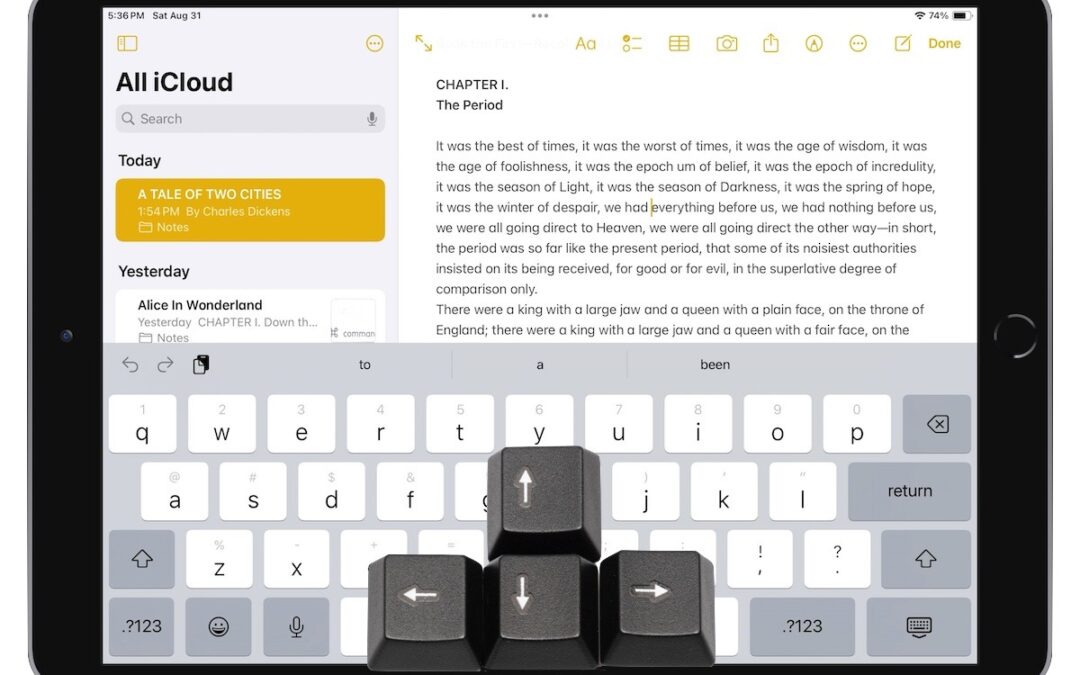Text editing on iPhone and iPad maybe easier then you think. A friend recently expressed astonishment when she saw us using trackpad mode while text editing on iPhone. (It works on the iPad, too!) So, even if you already know these tips, do your friends a favor and show them:
- Tap once to position the insertion point at the start or end of a word.
- Touch and hold to reveal the magnifier and move the insertion point within words ➊.
- Touch and hold the Space bar to turn the entire keyboard into a virtual trackpad that lets you move the insertion point above ➋. On the iPad, you can also touch and hold with two fingers anywhere on the keyboard.
- Double-tap to select a word; keep dragging to select more text, one word at a time ➌.
- Triple-tap to select an entire paragraph.
Text editing on iPhone (or iPad) isn’t quite as hard when you have a little know-how. Consider those times when you could have used a quick edit or copy and paste to a document, now you will be able to be confident doing it (perhaps) on your iPhone.
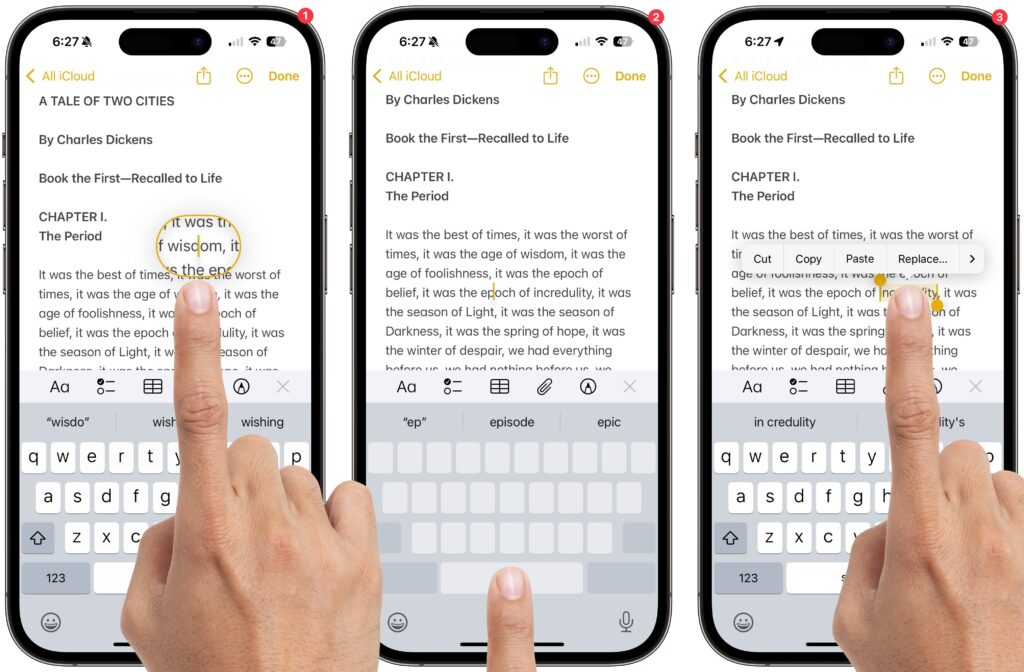
If you need help text editing on iPhone or iPad, or with Mac repairs or iOS repairs visit MacEdge and make an appointment. You can always find out more on Apple’s Support Portal as well.