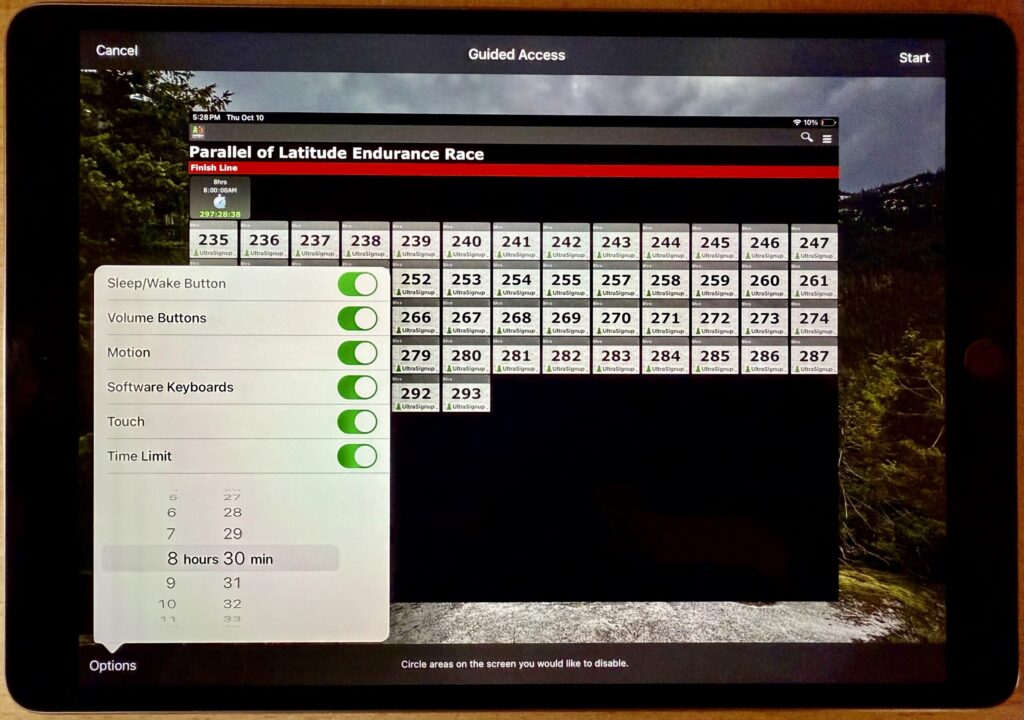Guided Access to Protect Your Data
Here at MacEdge we meet a people from many walks of life, many use either an iPhone or an iPad that they will let others use. If you don’t want to have other people whom have access to your devices have access to all of the information that in other apps, use Guided Access.
What is Guided Access
Guided Access allows you to control what apps others can access on for iOS devices. This can be very useful for keeping others out of certain information. Friends and children won’t be able to get into things they shouldn’t have access to.
iPhones and iPads are highly personal devices, but you might want to let someone else use a particular app on yours without letting them poke through Messages, Mail, and Photos. For example, a child could play a game, a volunteer could check in attendees, or a friend could take photos.
Setting it up
To allow this, Apple created Guided Access, which you turn on in Settings > Accessibility—give it an easily remembered passcode and decide if you want to let the display auto-lock. Then, to turn on Guided Access, open the app you want to share and triple-click the side or top button. Options let you control buttons, the accelerometer, software keyboards, touch input, and a time limit. To end a Guided Access session, triple-click the side or top button, enter the Guided Access passcode, and tap End.