StandBy mode on iOS17
iOS 17 brings a new mode for the iPhone: StandBy. All you have to do is connect your iPhone to a charger wirelessly or with a cable. Then position it on its side in landscape orientation, and press the side button to lock the screen. Standby works best with a MagSafe charging stand. Swipe left or right to switch between three screens: widgets, photos, and clocks. Swipe up and down to move between widgets, photo collections, and clock styles.
On the widget screen, touch and hold to add and remove widgets, and on the photo screen, to choose which collections and albums to display. You can choose how long the display stays active in Settings > StandBy > Display. By default, it will stay on all the time on iPhone models with an Always-On display; a tap or nudge will wake it on other iPhone models. Finally, StandBy remembers your preferred view in different locations, so it can be a clock in the bedroom, a photo frame in the kitchen, and a clock at the office.
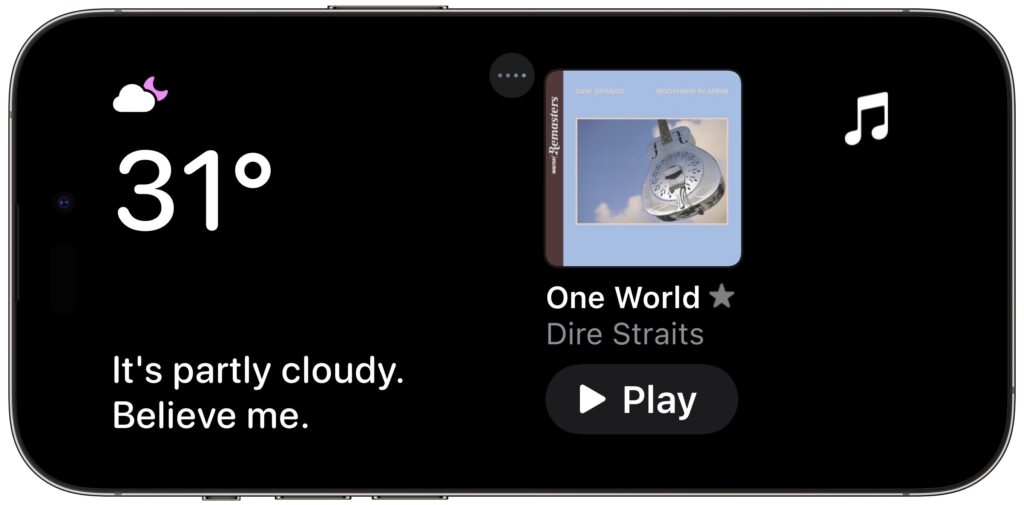
A quick and easy tip for all of you out there! If you need help with your iPhone or Mac make it a point to make an appointment. Our staff will be glad to help you through issues regarding usage, appointments may be necessary for some issues.

